- Log into your webmail. If you work at XYZ Corp and your website is www.xyzcorp.com, then your webmail should be http://webmail.xyz-corp.com/.
- Note that there is NO WWW before webmail.
- In the upper right hand of the screen. You should see Manage This Domain. If you don’t, please see (a) below. If you do, skip to step 3.
- You must be an administrator to create a new email account. If you are not and should be, please contact WideNet at 256-241-6112.
- In the blue menu, click User Accounts, then click Create A New User.
- All fields are required when creating a user. For an un-named account such as “sales,” a good solution is to put the company name as the first name and “Sales” as the last. So in this case it would be XYZ Corp. and Sales.
- If you want to create a password other than the temporary one provided, click the Set Password link at the bottom of the form.
- Now click Create New User.
- The user is now created and can access their email via Webmail. You need to go one step further to Allow Access via POP. POP is the protocol email clients such as Outlook, Outlook Express, and Thunderbird use.
- You need to log into this user’s webmail account (you will be prompted to enter a captcha phrase, those squiggly number and letters)
- Once you’re logged in, click the Settings link at the top and then click the Forwarding and POP tab.
- Check the radio button Enable POP for all mail, then in the newly available drop down below that, choose the Archive option, click Save Changes, and exit.
- Click Security, basic settings, Check the box that says “enforce access to less secure apps“. This will allow Outlook to connect to Google Apps if they choose to use Outlook at any time.
The Complete Guide To SEO, Abridged
Search Engine Optimization remains one of the most beneficial things you can do for your online marketing. Even with all the different ways of connecting