This help doc requires the use of Adobe Photoshop
- Open Photoshop.
- Create a New Document.
- Type in the dimensions that you need and you can use the drop down to change to pixels, inches, etc.
- Choose the desired Resolution. Use 300 for all images. This keeps the resolution high even though the actual dimensions of an image may not be that large.
- The other default settings remain the same.
- Press OK.
- Open the image that you wish to use.
- Drag the image over to your New Document by clicking on the image and moving your cursor over to the tab for the New Document. Once the New Document appears on the screen, keep clicking and drag to the art area. Release. The image now should be on its own layer.
- Right click on the layer for the image and choose “Convert to Smart Object.” This will automatically give you access to the original file and maintains the correct proportions.
- To size the image down to fit the art space the way that you would like, Choose Edit and Free Transform. You will see a rectangle appear around the outer edge of your image. Hold down SHIFT and find an anchor in one of the corners of the rectangle. Press SHIFT and click on the anchor and drag to resize the image.
- Once the image is resized and placed in the right area of the art space, press ENTER to apply your changes.
- Choose File and Save As to save the image.