-
Tap on the system Settings.

-
Tap Accounts and Sync (Accounts on some devices).
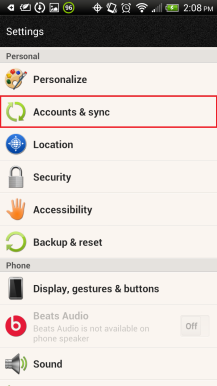
-
Tap on Add.
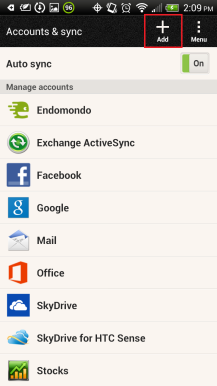
-
Select Exchange ActiveSync **(Microsoft Exchange ActiveSync** on some devices).
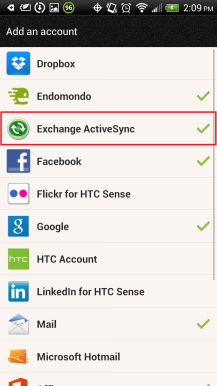
-
Fill in your email address and password and tap Manual Setup.
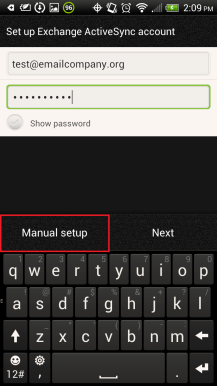
-
On the next page, add in the rest of the necessary information:
- Email address: your email address (for example, test@example.org)
- Server Address: mex06.emailsrvr.com
- Domain: (Leave this blank)
- Username: your email address again.
- Some devices may have the settings as domain\username. On those Devices the field should have a “\” before your email address. (for example, test@example.org)
- Select This server requires an encrypted SSL connection.
With the information filled in, click Next. You may be prompted to Enable Remote Security Administration. Press Ok or Allow. This allows you to remotely perform a factory reset (Delete all data) on the device from OWA (Outlook Web App) in the event that the phone is lost or stolen and there is sensitive company information within the device.
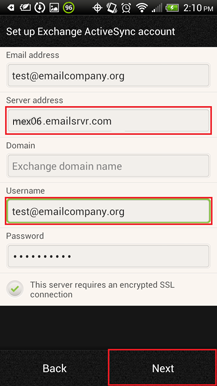
-
Next select the services you wish to sync with the Exchange server and when to sync. Tap Next.
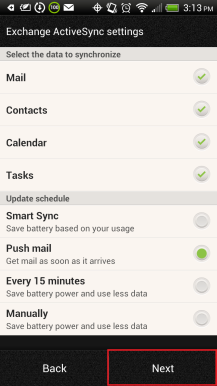
-
Give your account a descriptive name and tap Finish Setup.
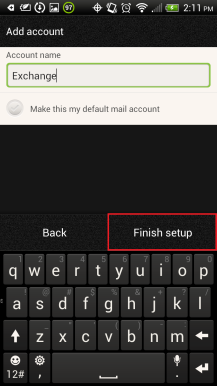
The Complete Guide To SEO, Abridged
Search Engine Optimization remains one of the most beneficial things you can do for your online marketing. Even with all the different ways of connecting