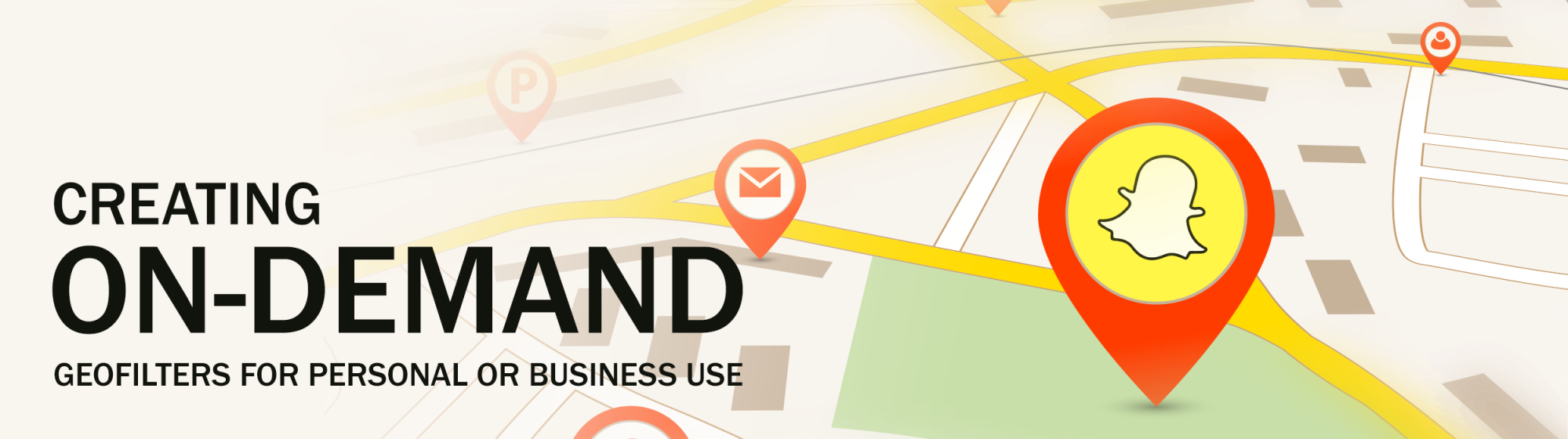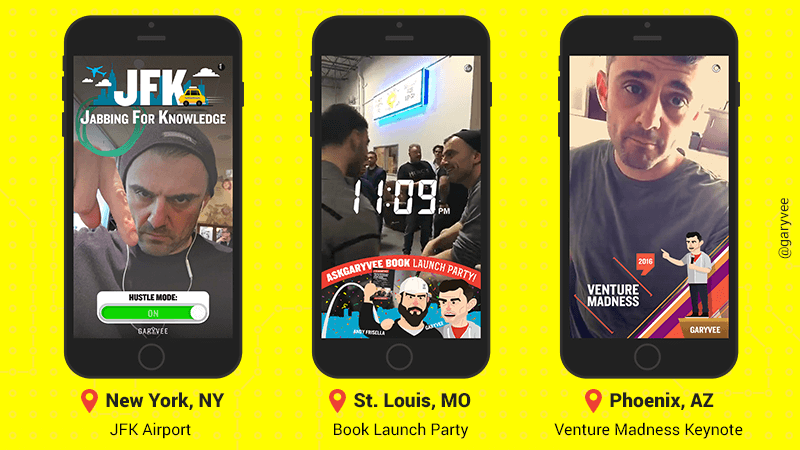Here’s an updated guide to creating your own, On-Demand Geofilters for Snapchat.
But First, A Refresher
In case you’re not 100% familiar, Geofilters are location based overlays that users can create, purchase, and then apply to their snaps. Like these, for example:
Often, On-Demand filters are used for a particular event or situation, and there are two different types: personal and business.
Personal Geofilters don’t include any type of branding, logos, or business marks, nor do they seek to promote a business or brand. Personal Geofilters are great for birthday celebrations, graduation, family reunions, etc.
Business Geofilters *do* promote a business or brand, and would be used for conferences, seminars, or marketing campaigns.
How To Create An On-Demand Geofilter
Creating your own Geofilters, whether for personal or business uses, is actually pretty simple. Start by following this link to get to the 4-step creation process, which is as follows:
1: Create or upload your filter
You can create a filter using any design software and upload it or you can create it using snapchats filter creation tool. If you decide to upload your own, make sure it meets the following specs
- 1080×1920 px
- File should be under 300KB and saved as a PNG file
2: Choose the dates you want the filter to run.
On demand filters can run for as little as 1 hour or as long as 180 days.
3: Draw your geo fence
This is where you’ll map out the area that your filter will appear. Please keep in mind that your filter will only be available to users who are in the designated area. Those outside of your geofence will be unable to see or use your filter.
It’s very important you draw your geofence thoughtfully to ensure it covers the correct relevant area. Keep in mind that sometimes location information accuracy isn’t exact, so it’s important to create a geofence that doesn’t use too many points or thin areas. Additionally, your On-Demand Geofilter must be between 20 thousand and 50 million square feet. For reference, here’s an example of how your fence will look.
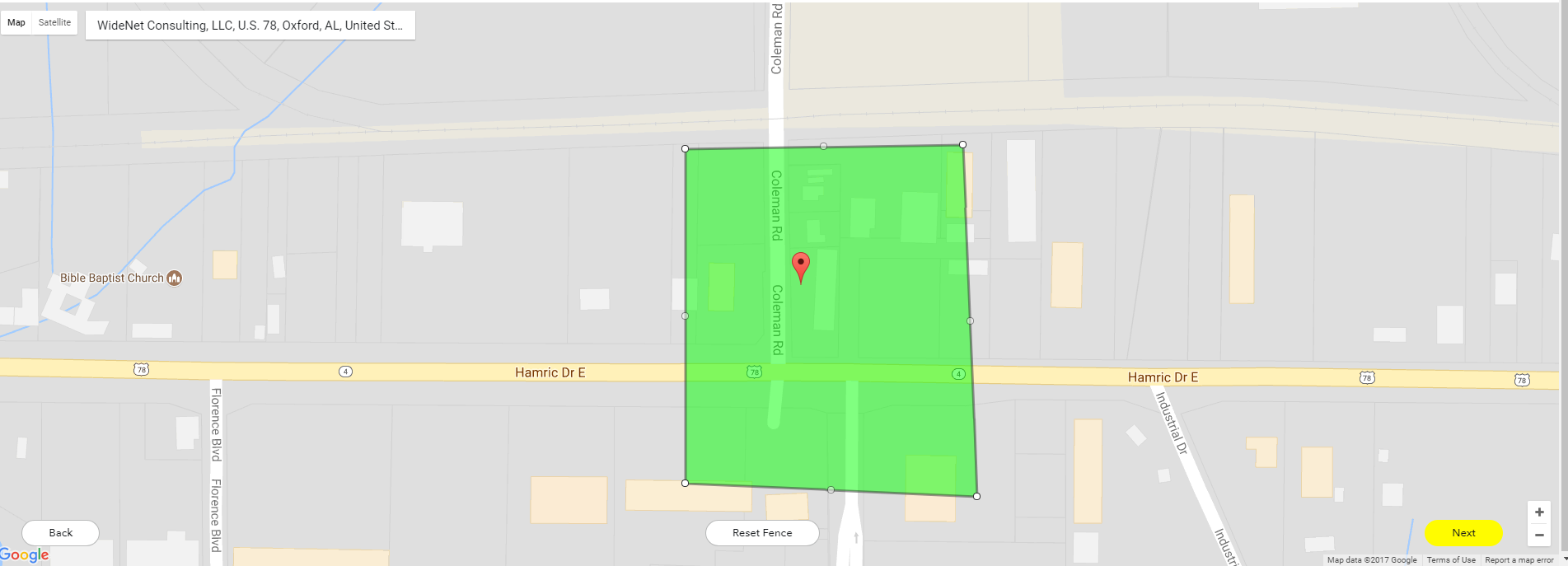
4: Submit Your Filter
On the last page, you’ll input the final details and review the start date, times, and geofence location. Make sure everything is correct, and then fill out the payment information and click submit.
Your filter will be reviewed. Once approved, it’ll be available for use during the time you requested. If your Geofilter is rejected for any reason, Snapchat will let you know why so you can make adjustments and resubmit.
Guidelines
There are a handful of guidelines you must follow when creating your filter. According to Snapchat, all filters (both personal and business) must meet the following:
- Do not use logos or trademarks you don’t own or have authorization to use.
- No photographs of people.
- No phone numbers, emails, URLs, Snapcodes, download instructions, social media usernames, or personal information.
- No hashtags.
- No gambling or lotteries.
- No more than two lines of non-stylized text.
- No drug-related content.
- Be creative and make it visually compelling. Make something that Snapchat users will want to send to their friends.
- Geofilters are about sharing a location, event, fun effect, or idea and should be something that Snapchat users will want to send to their friends.
- Don’t cover up too much of the screen.
- Make sure it’s relevant to the location.
- Social platform logos are not permitted.
- Any personal or business Geofilter with political content must include “Geofilter paid for by [insert name of purchaser]” in 40 pixel height and with a shadow background on that text. Examples of political content include political issue advocacy, or promotion of certain political parties and candidates.
Additionally, business filters must have ALL necessary rights and permissions to include business names, marks, logos, or trademarks. You must also include the business name when submitting the filter.
Additional Resources
If you have further questions about Geofilters, you can check out some of these resources provided by Snapchat.
Did we mention that WideNet creates custom Geofilters for customers? If you’d like us to assist you with your next filter, just contact us today!