1. Keyword Research
Prior to starting a new AdWords campaign, it is important to do thorough keyword research in order to determine the best keywords to use for the new campaign. The keywords research process is as follows:
- Navigate to adwords.google.com.
- Sign in using your gmail account
- In the top menu bar, click Tools.
- Click Keyword Planner.
- If you do not have a list of potential keywords in mind, do the following:
- Under Find new keywords and get search volume data, click Search for new keywords and get search volume data.
- In the product or service box, type the product or service you are offering.
- In the landing page box, copy and paste the specific landing page that you will be linking to from your ad. If this is unknown, just type the clients URL.
- Under product category, narrow the search through as many filters as possible.
- Under targeting, type the geographical area the client would like to target, as well as the surrounding areas. Use counties whenever possible.
- Under negative keywords, type any keywords that might lead to the ad, but not result in high value leads.
- Example: cheap, free, jobs, DIY.
- Under date range, choose “last 12 months”.
- Click get ideas.
- If you already have a list of potential keywords in mind, you can follow the above instructions, OR you can do the following:
- Under Find new keywords and get search volume data, click get search volume data and trends.
- Copy and paste all keywords under Enter keywords.
- Follow instructions for targeting listed above.
- Click “Get search volume”.
- Make a list of all relevant keywords with the highest search volume
- Be sure to take note of bids and competitiveness if listed.
2. Setting Up a New AdWords Campaign
To set up a new AdWords campaign, do the following:
- If you have logged out, navigate to adwords.google.com.
- Sign in using your gmail account.
- In the top menu bar, click Campaigns.
- Click the red box that says +Campaign.
- Choose the type of campaign.
- Search Network with Display Select
- Under type, choose All Features.
- In the Campaign name box, type the name of the campaign.
- Under Locations, click Let me choose.
- Type in the targeted locations and surrounding areas.
- Click Location Options (advanced)
- Under Target, ensure People in, searching for, or who show interest in my targeted location.
- If running a highly specific campaign, choose People in my targeted location.
- Make sure English is the selected language.
- Under Bid Strategy, choose Target search page location (unless otherwise stated) under automated bid strategies.
- Under budget, type in the client’s chosen daily budget.
- Under Advanced settings, set the specified schedule (if there is one).
- Click Save and Continue
3. Setting Up an Ad Group and Ad
Once you have created a new campaign, you will be automatically taken to the “Create an ad group” page where you will set up your first ad group and first ad. Ad groups are groups of ads that are bidding for the same keywords. To successfully set up your ad group and ad, do the following.
- In the Ad group name box, name your ad group.
- In the next section, you will create an ad following these parameters:
- Headline: 25 characters
- Description Line 1: 35 characters
- Description Line 2: 35 characters
- Display URL: The way you want the URL to display on the ad.
- Final URL: The actual landing page your ad will link to.
- For a guide on how to write successful ads, visit the Google help center.
- Under keywords, enter all relative keywords for this particular ad group.
- Be sure keywords are RELATIVE to the ad. DO NOT include keywords that do not relate to the ad. This will only hurt your performance.
- If manual bidding, enter in a default bid for the ad group.
- Click Save ad group.
- If you want to create additional ad groups, navigate to the campaign, click the ad group tab, and click the red +Ad Group button, and then follow the directions above.
- If you want to create additional ads in the ad group, navigate to the particular ad group, click the “ads” tab, and click the red +Ad button
- For information regarding ad extensions, see the Ad Extension section at Google Support