These are the instructions for setting up a new Facebook profile for your business. In order to do this, you will need your own personal Facebook page. If this has not been completed yet, please do so before continuing.
- Navigate to facebook.com
- On the left side of the page, click Pages
- In the top right, click Create Page
- You will then be prompted to choose a category. Choose what category best represents your business or organization.
- For local business or place, do the following:
- Input the name of the Page.
- Choose a category that best represents the business in questions.
- Input the street address, city, and zip code.
- Click Get Started
- For Company, Organization, or Institution
- Input the name of the Page. This will be the name of the company, organization, or institution as specified by the client.
- Choose a category.
- Click Get Started
- For Brand or Product; Artist, Brand, or Public Figure; or Entertainment:
- Choose a category that best fits your page.
- Type the correct name
- Click Get Started
- For Cause or Community:
- Type the name of your cause or community in the box
- Click Get Started
- For local business or place, do the following:
- In 155 characters, write a short About for the page.
- Next, add the profile picture. Profile Pic- 180 x 180 (but 160 x 160 to match a screenshot). For more information on creating a Profile picture visit the help doc: Re-Sizing An Image To Specific Dimensions.
- Next, if there are duplicate pages of this page on Facebook, you will be given the opportunity to claim these pages.
- Next, enter any information you have about the preferred audience for this page. You can filter by:
- Location
- Age
- Gender
- Interests.
- Click save.
- You will then be taken to the Facebook page.
- In the top right of the page, click Settings.
- Click General at the top of the page
- Next to short cuts, ensure Page is pinned to shortcuts is visible.
- Next to Page Visibility, make sure page is published
-
- Edit the following to fit your needs
- Visitor Posts: Who can post to your page
- Reviews: Who can leave a review
- Audience Optimization for Posts: Create an preferred audience and restrict them for a certain post
- Messages: People can contact your page privately
- Tagging Ability: Whether or not people can tag photos on your page
- Others Tagging this Page: Set who can and can’t tag your page
- Page Location for Frames: Set whether or not users can take your page’s location for photo and video frames
- Country Restrictions: Set the countries where your page can be viewed
- Age Restrictions: Set an age limit for your page
- Page Moderation: Ban any particular words from being used on your page
- Profanity Filter: Set to preferred level to block profanity
- Similar Page Suggestions: Choose if your page can be recommended to others
- Post in Multiple Languages: Choose if the ability to write in multiple languages is allowed
- Comment Ranking: Choose the order comments are shown
- Content Distribution: Choose if someone can download videos from your page
- Download Page: Get a copy of your posts, photos, videos, and info
- Merge Pages: Merge any duplicate pages on Facebook
- Delete Page: Use only if you want to delete the page
- Edit the following to fit your needs
- Click Page in the top right
- In the left column, click About
- Edit the necessary information about your page
- Once you have input the information, navigate to the top of the profile.
- Click the camera icon in the bottom right of the Cover photo area
- Click Upload Photo
- Upload the cover photo. Cover Photo- 851 x 315. For more information on creating a Profile picture visit the help doc: Re-Sizing An Image To Specific Dimensions)
- Adjust the photo and click Save.